Image management for Confluence
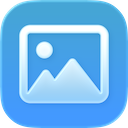
.png)
Scales with you
Organize assets globally or per space with folders and metadata, so teams find the right logo, screenshot, or banner fast—even in big instances.
Find out more
.png)
.png)
Built for flow
Drop images into any page directly from your library—or pull from the 5M+ Unsplash catalog—right inside the Confluence editor.
Find out more
.png)
Share safely
Image access follows Confluence permissions, whether the library is space-scoped or site-wide. Download when needed—no workarounds.
Find out more
.png)
.png)
Clear context
When assets are used on a page, they’re visible from the brower—so editors know what’s already there before adding more.
Find out more
.png)
Quality you can trust
View extended EXIF—camera, lens, and more—to keep standards high for marketing, product, and documentation teams.
Find out more
.png)
.png)
Extensive file support
PNG, JPEG, GIF, SVG, PSD, AI, PDF and WebP are all supported—so screenshots, logos, and diagrams drop in seamlessly.
Find out more
Need more information or have additional questions?
Have questions about our products or services? Our comprehensive FAQ section provides answers to the most common inquiries.
What is Image Library for Confluence?
What can I do with Image Library?
Why use Image Library instead of just page attachments?
Who benefits most?
What files can I upload to the library?
Is it customizable?
From Our Blog
In today’s fast-paced work environments, efficiency and collaboration are key to success. Whether you’re a small team or a large enterprise, managing visual content can be time-consuming and chaotic.

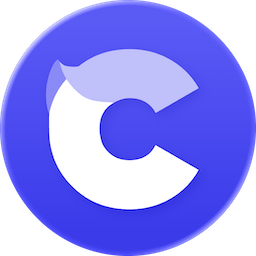
Capable makes Atlassian do more: richer features out of the box, consistent UX across apps, and fewer vendors to manage.